How to Color UV Textures?
In modern 3D modeling and animation, UV mapping is a crucial technique. It involves accurately projecting 2D textures onto the surfaces of 3D models to enhance visual effects and achieve a more realistic appearance. Coloring UV textures not only improves the aesthetics of the model but also elevates the overall artistic expression of the work. This article will explore the steps and techniques for coloring UV textures, helping you better utilize this technique in your creative process.

Understanding the Basics of UV Mapping
Before diving into the methods for coloring UV textures, it's essential to understand what UV mapping is. Simply put, UV mapping is the process of unfolding the surface of a 3D model into a 2D plane, where the "U" and "V" represent the two axes of the plane. This unfolding allows artists to paint textures on a flat surface and accurately apply them to the 3D model.
Grasping the structure and unfolding methods of UV mapping is critical for the subsequent coloring tasks. Typically, modeling software provides UV unwrapping tools that help users convert complex 3D shapes into manageable 2D planes.
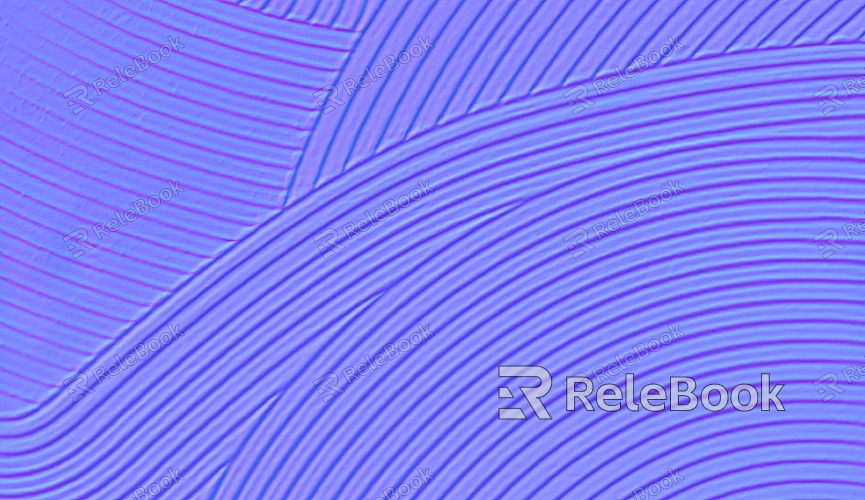
Preparing UV Textures
Before starting the coloring process, you first need to prepare the UV textures. This process includes several key steps:
1. Creating the Model
Use modeling software to create the desired 3D model. When creating the model, pay attention to the number of polygons and the topology to ensure a good UV unwrapping result.
2. UV Unwrapping
Utilize the UV unwrapping tools in your modeling software to choose an appropriate method for unfolding the 3D model into a 2D plane. Make sure the UV texture’s proportions and positioning are correct to avoid stretching or distortion in the subsequent textures.
3. Checking the UV Layout
After unwrapping, check whether the UV layout is reasonable. Ensure there are no overlaps or gaps and confirm the efficient use of texture space to achieve optimal results.
Choosing the Right Coloring Tools
Coloring UV textures requires selecting suitable tools and software. There are various professional painting software options available for handling textures, such as Photoshop, Substance Painter, and Mari. Choose the tool that best fits your personal preferences and project needs.
1. Photoshop
Photoshop is one of the most commonly used image editing software, suitable for basic texture painting and modifications. Its powerful layering and painting tools make it easy for artists to adjust colors and refine details.
2. Substance Painter
Substance Painter specializes in texture painting, offering a rich material library and real-time preview functionality. Users can paint textures directly in the 3D view, significantly enhancing workflow efficiency.
3. Mari
Mari is a high-end texture painting software ideal for complex UV layouts and large-scale projects. Its powerful processing capabilities and flexible workflow make it a preferred choice among industry professionals.
Steps for Coloring UV Textures
Once you have selected the right tools, you can begin the process of coloring UV textures. Here are the specific steps:
1. Base Color Filling
First, use your chosen painting tool to fill in the base colors on the UV texture. This step can be quickly accomplished using a brush tool to establish the overall tone.
2. Adding Details and Textures
Building on the base color, gradually add details and textures. Utilize layers and masks to handle different material effects, such as metallic shine, glossiness, and roughness.
3. Adjusting Light and Shadow Effects
Enhance depth by adjusting light and shadow effects. Use contrasts between shadows and highlights to make the model appear more realistic. You can manually paint shadows and highlights based on the light source's position to add depth.
4. Real-Time Preview and Adjustment
During the coloring process, utilize the software's real-time preview functionality to continuously check the effects and make adjustments. Ensure the final result meets your expectations and harmonizes with other elements.
Exporting and Applying Textures
After completing the coloring, the final step is to export the textures and apply them to the 3D model. Choose appropriate file formats and resolutions to ensure optimal performance across different platforms.
1. Export Settings
When exporting textures, select the appropriate format (such as PNG or JPG) and set the resolution according to project requirements. Make sure to preserve the clarity and details of the textures.
2. Applying to the Model
In your 3D modeling software, apply the exported textures to the model's materials, adjusting material properties to achieve the best effect. Ensure the textures align correctly with the model's UV layout.
Coloring UV textures is an essential part of 3D modeling that can significantly enhance the aesthetic appeal and overall impact of a model. Mastering the basics of UV mapping, preparation, and coloring steps will help you navigate your creative projects with ease. I hope the information in this article proves valuable as you explore this field. For more high-quality 3D models and textures, be sure to visit Relebook and find the resources you need.
FAQ
What is the basic process for coloring UV textures?
The basic process for coloring UV textures includes preparing the texture, choosing painting tools, filling in base colors, adding details and textures, adjusting light and shadow effects, and exporting the texture.
How can I avoid color distortion in UV textures?
Ensuring a reasonable UV layout without overlaps or gaps and using appropriate resolution and color mode during painting can effectively prevent color distortion.
Which software is best for coloring UV textures?
Photoshop, Substance Painter, and Mari are popular choices, each with its advantages. Choose based on project needs and personal preferences.
How can I enhance the detail of UV textures?
By employing multi-layer painting techniques, properly handling light and shadow, and adding intricate textures, you can significantly improve the detail in UV textures.
How should I handle complex models in UV texture coloring?
For complex models, consider unwrapping and coloring in parts, using layers and masks for detail work to maintain overall consistency.

