How to Purge a SketchUp Model
When using SketchUp for design, the complexity and size of your model can significantly impact software performance. As your project progresses, unnecessary elements such as redundant components, hidden layers, and unused materials may accumulate. These factors can not only bloat your file size but also lead to issues during rendering and exporting. Therefore, regularly purging your SketchUp model is key to maintaining a smooth workflow.
Understand the Importance of Purging
The primary goal of purging a SketchUp model is to reduce file size, improve software responsiveness, and ensure that the final exported model is clean and efficient. In complex architectural designs or interior scenes, unnecessary elements can easily accumulate, increasing rendering times and potentially causing crashes. By purging your model, you can maintain design efficiency and manageability.
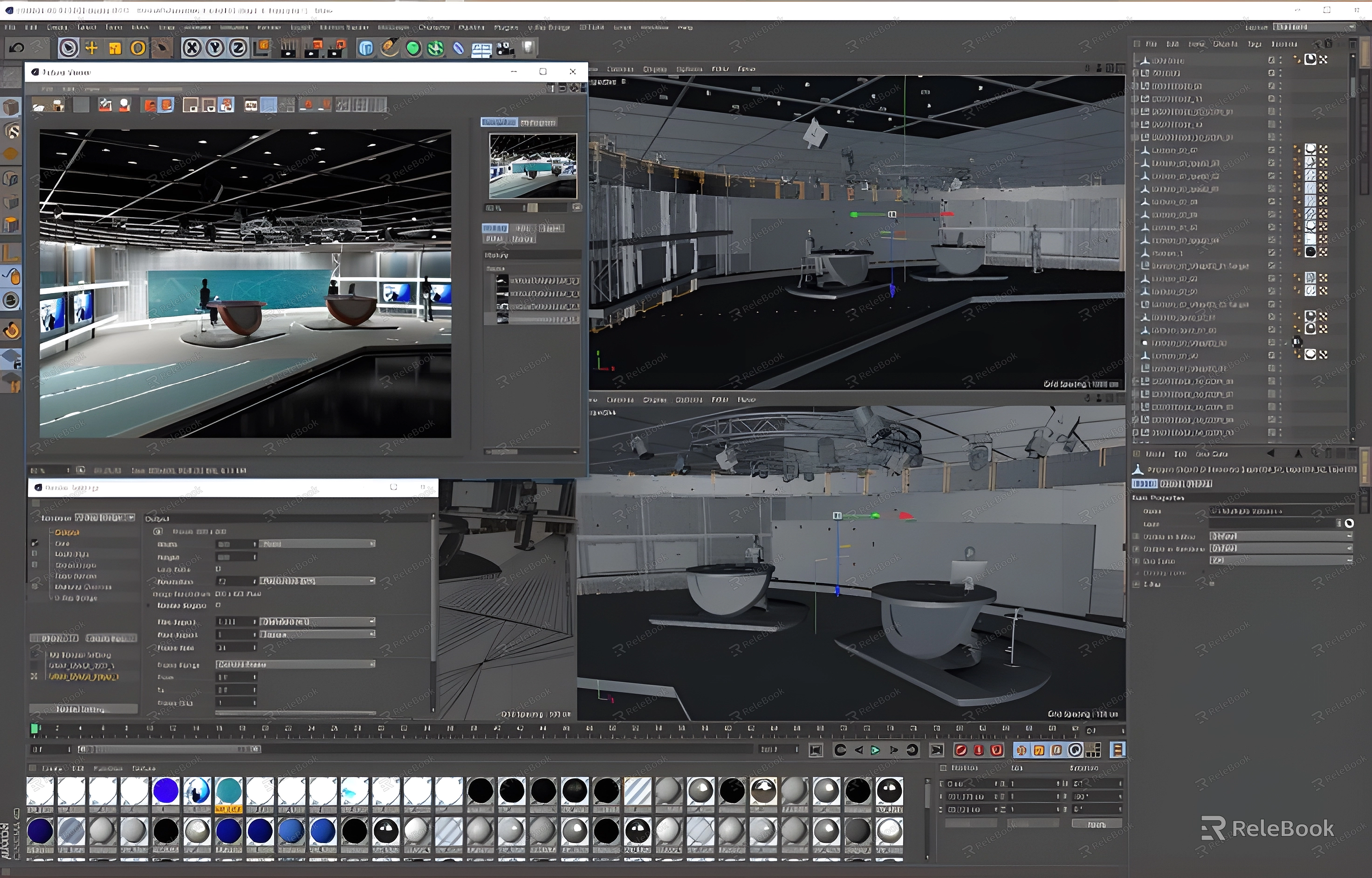
Use the "Purge" Feature
SketchUp's built-in "Purge" feature is a powerful tool that helps you delete unused elements. Open the "Window" menu, select "Model Info," and then click on the "Purge" option. Here, you will see the unused components, materials, and layers that can be deleted. Regularly using this feature can significantly reduce file size and enhance workflow efficiency.
Manually Delete Unused Components
In addition to the automatic purging tool, you can manually remove unused components. Sometimes, there are components that are redundant, possibly copied or hidden during the design process. By using the "Components" panel, you can review all used components and delete any that are no longer needed. This not only helps to clean up the model but also makes your workspace tidier.
Check and Delete Hidden Layers
In SketchUp, layers are important tools for managing model elements. However, it’s common to create many hidden layers that may not be used in your project. You can check the current layers through the "Layers" panel and identify which ones are unused or unnecessary. Deleting these layers can further simplify your model structure, making your workspace clearer.
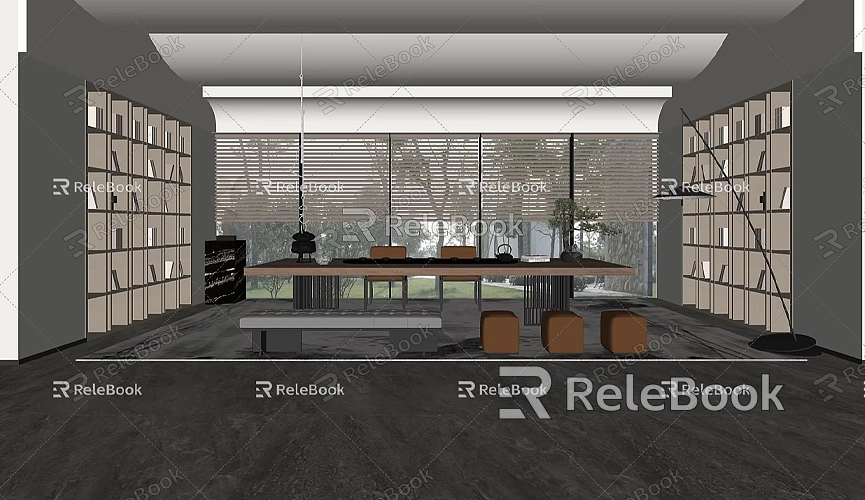
Optimize Materials and Textures
Using unnecessary materials and textures can also complicate your model. Check all used materials in the "Materials" panel and delete those that are no longer needed. Additionally, try to minimize the use of high-resolution textures, as they can significantly increase file size. Select appropriate materials and textures based on project needs to optimize model performance while maintaining visual quality.
Use Plugins to Clean Up the Model
Within the SketchUp ecosystem, many excellent plugins can help you clean and optimize your model. For instance, plugins like "CleanUp³" can quickly find and delete unused components, materials, and layers, and even merge duplicate faces and edges. Utilizing these tools can save you a lot of time, allowing you to focus more on the design itself.
Regularly Save and Backup
While purging your model, it's crucial to regularly save and back up your work. Although the purging process typically does not result in data loss, unexpected issues can occur. Regular saving ensures that important design elements are not lost during the purging process. Additionally, backing up files allows you to restore them to previous states if needed.
Purging your SketchUp model is a vital step in the design process that shouldn't be overlooked. By using the built-in purging tools, manually deleting unused components and layers, optimizing materials and textures, and leveraging plugins, you can significantly enhance model performance and responsiveness. Regularly performing these purging tasks will keep your files lightweight and improve efficiency, resulting in a smoother design process.
Finally, if you need high-quality 3D textures and HDRI for your modeling and virtual scenes, you can download them for free from [Relebook](https://textures.relebook.com/). If you're looking for exquisite 3D models, check out [Relebook](https://3dmodels.relebook.com/) for a wealth of high-quality resources to assist you in your modeling process.

