How to render model in sketchup
In the fields of architectural and interior design, SketchUp has gained popularity among designers due to its user-friendly nature. Whether you’re a professional architect or a hobbyist, SketchUp provides an efficient platform for 3D modeling. However, the quality of rendering directly impacts the final presentation. Therefore, mastering rendering techniques in SketchUp is crucial for enhancing the quality of your work. In this article, we’ll explore how to effectively render a model in SketchUp.
First, understanding the basic features of SketchUp is fundamental to successful rendering. The interface is intuitive and easy to navigate. When creating a model, it's advisable to start with a well-thought-out layout design, ensuring the proportions and structure align with real-world requirements. After modeling, adding materials is essential; selecting appropriate materials not only enhances visual appeal but also better communicates design intentions. While SketchUp's built-in material library is extensive, using custom textures can make your work more personalized.
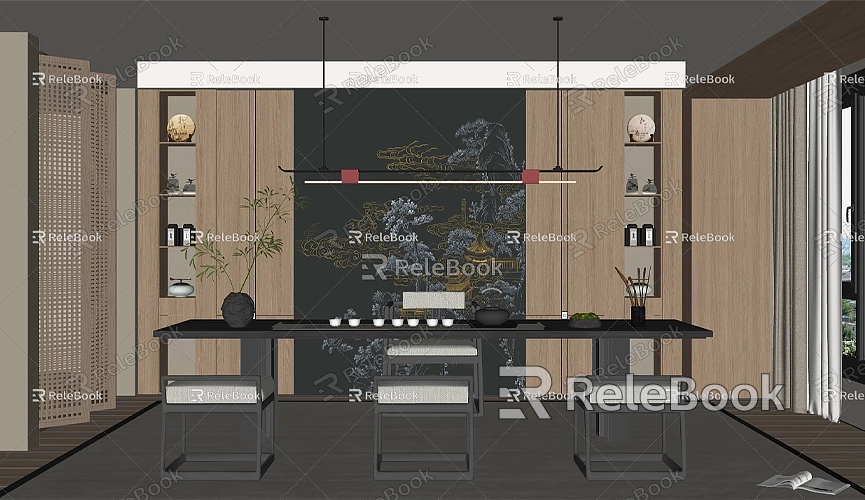
When choosing textures, quality is paramount. High-quality textures can significantly improve rendering results. If you need many high-quality 3D textures and HDRI for creating models and virtual scenes, you can download them for free from [Relebook](https://textures.relebook.com/), which offers a wide variety of resources suitable for different scenes. Additionally, if you need exquisite 3D models, you can download them from [Relebook](https://3dmodels.relebook.com/), which provides a large selection of quality 3D assets. These high-quality materials not only save you time but also greatly enhance the visual impact of your final rendering.
Next, we need to discuss lighting setup. Lighting is an indispensable part of the rendering process; proper lighting can add depth and realism to your model. In SketchUp, you can use built-in lighting options or plugins to add various light sources. Whether using natural or artificial light, pay attention to the intensity and direction of the light sources to ensure they match the overall atmosphere of the scene.
Moreover, selecting the right rendering plugin is another important way to improve rendering effects. Commonly used SketchUp rendering plugins include V-Ray, Enscape, and Lumion. These plugins offer a richer array of material and lighting effects options, helping you achieve higher-quality renders. For instance, V-Ray supports multiple material and light settings and provides detailed rendering options, allowing users to precisely control rendering results.

After completing all settings, choosing the appropriate resolution and output format for the final render is crucial. High-resolution renderings ensure clarity of detail, but the rendering time may be longer. It’s advisable to select resolutions based on project needs and time constraints. Typically, when creating presentation images, higher resolutions are preferred, while lower settings can be used for quick previews.
Once rendering is complete, post-processing is also vital. Using image editing software like Photoshop can further optimize and beautify your renderings. Adjusting color, contrast, brightness, and adding effects can make the final output more appealing and expressive.
Lastly, rendering is not just a technical process; it is also an art form. During this process, your creativity and inspiration are reflected through your model and rendering images. To achieve the best visual results, it’s recommended to continuously explore and practice different materials, lighting, and rendering settings. With accumulated experience, your rendering skills will improve.
Rendering models in SketchUp requires attention to various aspects, including material selection, lighting setup, plugin usage, and post-processing. By systematically mastering these techniques, you’ll be able to create more professional-grade works. If you need high-quality 3D textures and HDRI while creating models and virtual scenes, you can download them for free from [Relebook](https://textures.relebook.com/). For exquisite 3D models, check out [Relebook](https://3dmodels.relebook.com/) for a wealth of quality resources. We hope these tips help you render models in SketchUp and realize your design dreams!

