How to Find 3D Models for a Building in SketchUp
In the process of architectural design and 3D modeling, obtaining high-quality 3D models can not only enhance workflow efficiency but also elevate the professionalism of the final work. SketchUp is a widely popular modeling software that offers multiple methods to help users find suitable 3D models for architectural design. This article will explore how to locate and acquire 3D models for buildings in SketchUp, covering official resources, online platforms, community sharing, and tips for custom modeling.
Understanding SketchUp's 3D Warehouse
3D Warehouse is the official resource library provided by SketchUp, and it is the go-to place for finding and downloading 3D models. This platform brings together models shared by users from around the world, covering various architectural styles, furniture, and other design elements. To enhance efficiency when using 3D Warehouse, consider the following tips:
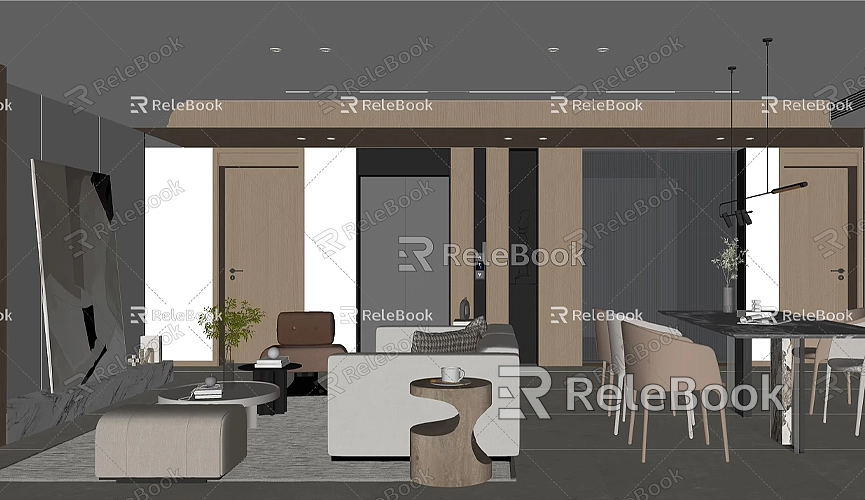
- Efficient Searching: Users can enter specific keywords in the search box, such as “modern architecture,” “classical style building,” or “residential.” The system will return relevant models. Using accurate keywords helps find needed resources more quickly.
- Filtering Options: 3D Warehouse provides various filtering options, including model type, size, author ratings, and download counts. These filters make it easy to find models that fit specific project requirements.
- User Reviews: When selecting a model, refer to reviews and download counts from other users. This information helps assess the quality and usability of the model.
- Downloading Models: After finding a suitable model, click to enter the model page and select the “Download” option. Choose the appropriate version based on your needs, and the model will automatically import into your current SketchUp project for further editing and use.
Online Resources and Professional Websites
In addition to 3D Warehouse, many professional websites offer architectural 3D models. These sites often have extensive resource libraries where users can find high-quality models. Here are some recommended online resources:
- TurboSquid: This well-known 3D model marketplace offers various model types, including buildings, people, and vehicles. While most models are paid, users can also find free resources. Efficient search and categorization features make it easy to locate desired architectural models.
- CGTrader: Similar to TurboSquid, CGTrader is a platform where users can purchase and download 3D models. It allows designers to upload and sell their creations, resulting in a wide variety of resources and choices.
- Free3D: This site focuses on free resources, providing a range of architectural models suitable for budget-conscious projects. Users can quickly find appropriate building models by browsing categories and download them directly.
Community Sharing and Interaction Platforms
SketchUp has an active user community, with many users sharing their models and resources on forums, social media, and blogs. These platforms can serve as significant channels for finding architectural 3D models.
- SketchUp Official Forum: This is a place for discussing and sharing SketchUp-related content. Users can ask questions, share their designs, and access models provided by others. Engaging in discussions can help users not only find models but also learn various modeling techniques.
- Social Media Platforms: On platforms like Facebook and Instagram, many SketchUp enthusiasts share their designs and model resources. In relevant groups, users can seek help or find inspiration.
- Reddit Community: In the SketchUp section on Reddit, users can interact with other designers, share, and download models. The community's interactivity helps users quickly locate the resources they need.
Using Plugins and Extensions
SketchUp supports various plugins and extensions that can significantly improve the efficiency of model searching and management. By installing suitable plugins, users can expand SketchUp's capabilities to better meet their personal needs.
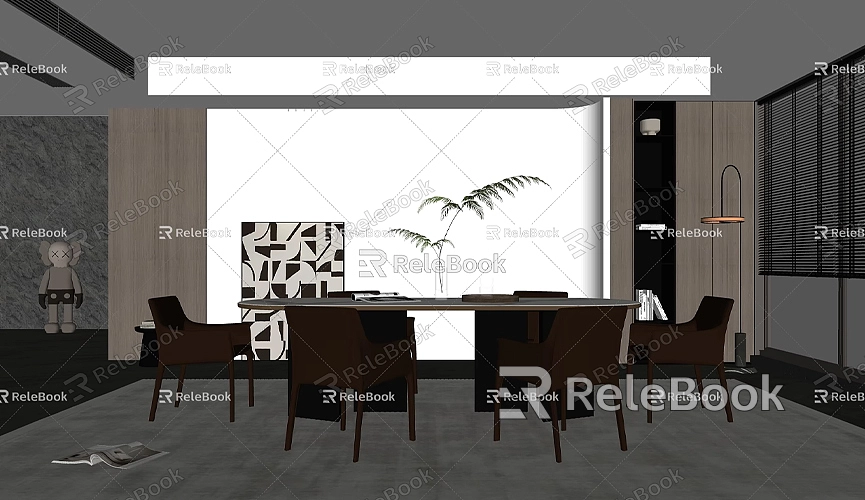
- SketchUp Extension Warehouse: In this official extension library, users can find many useful plugins that help them search for, manage, and import models more efficiently. Some plugins focus on model library management, allowing users to quickly retrieve existing resources.
- PlaceMaker: This paid plugin enables users to quickly import real-world building and terrain information. With PlaceMaker, users can easily create and import realistic building models into SketchUp, greatly enhancing design authenticity.
Custom Models and Design
In many cases, users may not find models that fully meet their requirements. In such situations, custom modeling skills become particularly important. SketchUp provides powerful tools that allow users to create architectural models based on their needs.
- Basic Modeling Tools: Using SketchUp’s basic modeling tools such as push/pull, rotate, and scale, users can easily create architectural elements that fit their design requirements. By combining and adjusting these basic shapes, users can quickly form complex architectural structures.
- Reference Materials: When modeling, referencing architectural drawings, design sketches, or real building photos can provide users with design inspiration and specific size references, making the custom modeling process more accurate.
- Using Components and Groups: In SketchUp, users can save commonly used parts of models as components, allowing for quick access in future projects and saving modeling time. This is especially useful for repetitive architectural elements, such as windows, doors, or furniture.
Finding and using architectural 3D models in SketchUp is not a difficult task. By fully leveraging 3D Warehouse, professional websites, community sharing, and plugins, users can easily find and download models suitable for their projects. Additionally, mastering some custom modeling techniques can help designers create unique architectural works tailored to specific needs.
We hope this article provides practical guidance for searching for and using architectural 3D models in SketchUp. Whether relying on ready-made resources or engaging in custom design, these approaches will enrich and professionalize your projects. If you encounter any issues during actual operation, we recommend consulting relevant communities or official documentation for more help and support. With continuous learning and exploration, you will become more proficient in using these tools and improve your design capabilities.

