How to Look for Models in SketchUp
As a widely popular 3D modeling software, SketchUp is beloved by designers, architects, and engineers for its simple, intuitive interface and powerful modeling tools. Whether working on architecture, interior design, landscape design, or urban planning, SketchUp helps designers quickly turn their creative ideas into visual 3D models. Whether designing a small home décor item or planning a large-scale architectural project, SketchUp offers an easy and efficient platform for modeling. However, as the design process progresses, finding the right models quickly and accurately becomes a critical challenge. Mastering the art of searching for models in SketchUp not only saves time but also increases design efficiency and quality.

In this article, we’ll explore how to efficiently search for and utilize models in SketchUp, introducing some useful methods and techniques to help you manage and make the most of your model resources. We’ll also discuss how to enhance your designs with high-quality 3D textures and HDRI resources to improve the visual effects of your models, ensuring your work is both functional and aesthetically pleasing.
Sources of SketchUp Models: How to Search for Model Resources Efficiently
As an open modeling platform, SketchUp’s extensive plugin support and rich resource library make it easier to find the right models. Whether using the built-in 3D Warehouse, external resource websites, or plugin tools, you can quickly locate the models you need. To efficiently search for models in SketchUp, it’s essential to understand the sources of these models and their advantages.
1. 3D Warehouse: SketchUp’s Official Resource Library
The 3D Warehouse is the most commonly used model repository in SketchUp, offering a vast selection of models covering virtually all design fields. From furniture, lighting, and building structures to landscaping features, vehicles, people, and even natural elements, you can find it all in the 3D Warehouse. The warehouse provides thousands of free models and allows users to upload their own designs, enriching the resource library.
To access the 3D Warehouse, simply click on the "Window" menu in SketchUp and select "3D Warehouse." The warehouse includes a robust search feature, allowing you to filter models by keywords, categories, or popularity. For example, you can search for "modern sofa," and the system will display all models related to this keyword. With just a few clicks, designers can quickly find the models they need, saving time compared to building each element from scratch.
One of the significant advantages of the 3D Warehouse is its support for various model file formats. Users can download models in formats compatible with SketchUp, or select formats suitable for other software platforms. Therefore, if you need to import models into other programs or tools, the 3D Warehouse is also an ideal resource.
2. Third-Party Model Websites: Expanding Your Options
While the 3D Warehouse offers a large amount of free content, there are times when you need more specialized or creative models, particularly in high-end design areas. In such cases, third-party model download sites become a vital choice. Websites like TurboSquid, CGTrader, Free3D, and 3dexport provide a broader and more professional range of 3D models, spanning fields like architecture, industrial design, game development, virtual reality, and more.
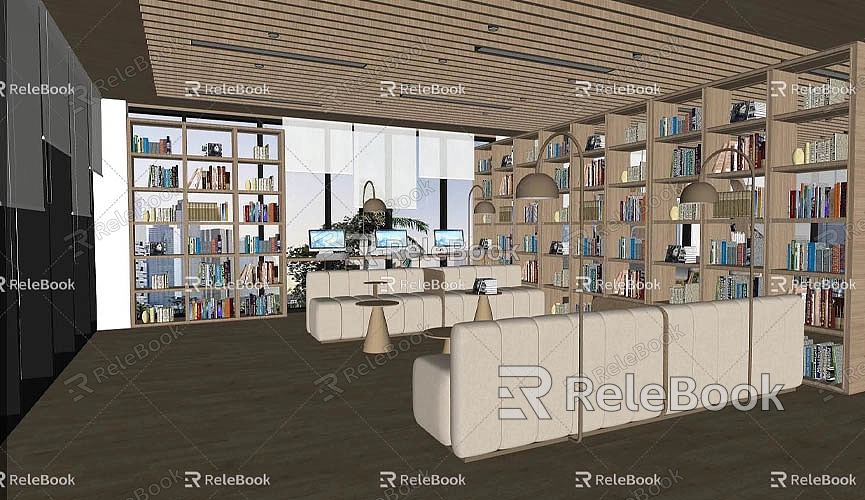
These websites offer both paid and free high-quality 3D models. The models on these platforms are not only of high quality but also feature intricate details, making them perfect for projects requiring precision and excellence. If you can't find the model you're looking for in SketchUp, these websites offer more options, allowing you to meet your design needs in more specialized areas. By downloading models from these sites, you can import them into SketchUp for later modification and optimization, significantly boosting your design efficiency.
3. Plugins: Enhancing Search and Management Efficiency
SketchUp’s plugin ecosystem is extensive, and many plugins can not only enhance the software’s functionality but also improve the search and management of models. For example, the SketchUp Finder plugin allows users to directly search for components and models within SketchUp itself and filter results by categories, size, material, and more. The Components Finder plugin is another valuable tool that helps users intuitively find, manage, and browse all components in their local folders.
These plugins make model searching more efficient by providing finer control over how models are organized and accessed. Whether you're searching for architectural elements for a large project or choosing appropriate furniture and decor for an interior design, plugins save significant time and effort.
Efficiently Managing Model Resources in SketchUp
As the complexity of a project increases, so does the number of models involved. In such cases, effective model management becomes crucial to help you quickly locate the models you need, avoiding getting lost in an overwhelming amount of resources.
1. Organizing and Categorizing Model Files
During the design process, especially when dealing with multiple model components, you need to organize and categorize your models effectively. For example, you can group models based on different design stages (e.g., architectural sketches, structural designs, detail rendering) or by function (e.g., exterior architecture, interior furniture, landscape elements). By setting up different folders on your local computer or cloud storage with specific naming conventions, you can easily find related models when you need them.
2. Using SketchUp’s Components and Groups Features
SketchUp’s component and group features are powerful tools for organizing and managing models. By combining similar elements or related parts into components or groups, you can reduce the size of your model files while improving the maintainability of your design. When you use the same element multiple times throughout your project, using components ensures that changes are synchronized across all instances, reducing repetition and the complexity of file management.
3. Creating Custom Libraries
Creating custom libraries is an excellent way to quickly retrieve and reuse commonly used models. If you frequently use certain models in your designs, such as common furniture, light fixtures, or plants, you can store them in a dedicated library for easy access in future projects. SketchUp allows you to save frequently used model files as local component libraries, which can be easily added by going to File > Add to Favorites.
Improving Model Quality: Textures and HDRI
High-quality 3D textures and lighting effects are critical for presenting your designs, especially when rendering. Using textures and HDRI images effectively can greatly enhance the visual impact of your models. Textures not only add detail and realism to your models but also provide a natural shine and tactile quality during rendering. HDRI (High Dynamic Range Imaging) simulates natural lighting effects, ensuring appropriate illumination and shadows from every angle, adding to the realism of your work.
To obtain high-quality textures and HDRI images, you can choose specialized websites or platforms that offer curated resources. These platforms provide resources that meet the demands of high-quality design projects.
If you need a large collection of high-quality 3D textures and HDRI images for your models and virtual scenes, you can download numerous texture resources for free from [https://textures.relebook.com/](https://textures.relebook.com/), which will enrich your designs. If you need exquisite 3D models, visit [https://3dmodels.relebook.com/](https://3dmodels.relebook.com/), where Relebook offers a rich selection of premium 3D resources suitable for various design needs. With these high-quality resources, your SketchUp models will become more vibrant and realistic, quickly capturing the attention of your audience.
Conclusion
Searching for and managing models in SketchUp is an essential skill for any designer. By mastering efficient model search and management methods, your design process will become smoother and more efficient. Whether utilizing SketchUp’s built-in 3D Warehouse, third-party resource websites, or the support of plugin tools, each method can help you quickly find the models you need. Furthermore, properly managing and organizing your model library is key to improving productivity.
Additionally, textures and HDRI images are crucial for enhancing the visual effects of your designs. By incorporating high-quality 3D textures and HDRI resources, you can make your designs more realistic and refined, improving the overall presentation. Whether you're working on architectural, interior, or landscape designs, effective model management and the use of high-quality resources will help you stand out in a competitive industry.
By following the methods and tips outlined in this article, you should now be able to efficiently search for and manage models in SketchUp, boosting your workflow and creating more polished design work.

