How to make a floorplan from google sketchup model
Extracting a floorplan from a SketchUp model is an incredibly useful skill, especially in fields such as architectural design, interior design, and landscape planning. Floorplans not only help designers showcase the layout of a building but also provide guidance for construction and space planning. If you want to create accurate and expressive floorplans from SketchUp, understanding how to extract a 2D floorplan from a 3D model is essential.
The Importance of Floorplans in Design
In architectural and interior design, floorplans are an indispensable tool. They are commonly used to express the layout of rooms, walls, doors, windows, stairs, and other architectural elements. Through floorplans, designers can effectively communicate their design intentions to clients, contractors, and other team members. Particularly for large-scale buildings and complex structures, precise floorplans help teams better understand the arrangement of spaces on each floor, ensuring that the functions of each area are logically placed and the space is efficiently utilized.
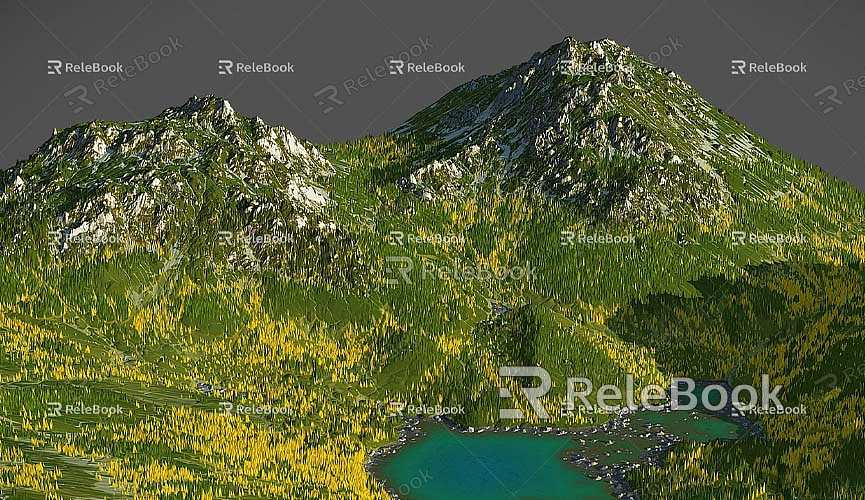
In SketchUp, extracting a floorplan is not just for visual representation—it's also an important basis for design validation and revisions. Through floorplans, designers can easily check whether room dimensions and functional layouts meet requirements or make adjustments when design changes occur.
Basic Steps for Extracting a Floorplan in SketchUp
SketchUp, as a powerful 3D modeling tool, not only allows you to create 3D building models but also makes it easy to convert these models into floorplans. While the process of converting a 3D model into a 2D floorplan may seem straightforward, it requires some techniques and steps to ensure the final result meets expectations.
Before extracting a floorplan, ensure that your model has completed the basic structural elements. This means that the building's outer walls, inner walls, doors, windows, and other key elements should be clearly presented in the 3D space. The quality and accuracy of the floorplan are directly influenced by these foundational elements. Therefore, it's important to make sure your SketchUp model is fully constructed and contains all the necessary components before you start the extraction process.
Adjust the View for Accurate Floorplan Output
To extract a clear floorplan from SketchUp, you first need to choose the right viewing angle. Typically, floorplans are generated in a top-down view, meaning you need to view the model from above. This view effectively displays the floor layout and clearly shows the distribution of rooms and the locations of corridors.
To adjust the view in SketchUp, use the "Camera" options in the toolbar. Choosing the "Top View" or "Plan View" from the standard view options will ensure you’re looking directly down at the model. It’s crucial to keep the view parallel to the horizontal plane of the model, as this ensures the floorplan won’t be distorted.
Hide Unnecessary Elements to Keep the Floorplan Clean
Before extracting the floorplan, it’s important to hide any unnecessary elements. While SketchUp models can include many intricate details such as furniture, plants, and people, these are typically not necessary in a floorplan. To prevent the floorplan from becoming overcrowded and complicated, it’s recommended to hide anything that doesn’t impact the structural layout.
Using SketchUp's "Layers" feature, you can place different types of elements onto different layers and hide them when needed. This way, when you extract the floorplan, only the architectural structure and essential elements will be displayed, avoiding distractions from other details.
Use the "Projection" Function to Output the Floorplan
Once the view is set, and unnecessary elements are hidden, you can use the "Projection" function to generate the floorplan. The Projection feature allows you to flatten a specific perspective of the 3D model and convert it into a 2D image. During this process, you can choose to export the image as a 2D graphic in formats like JPEG, PNG, or PDF.
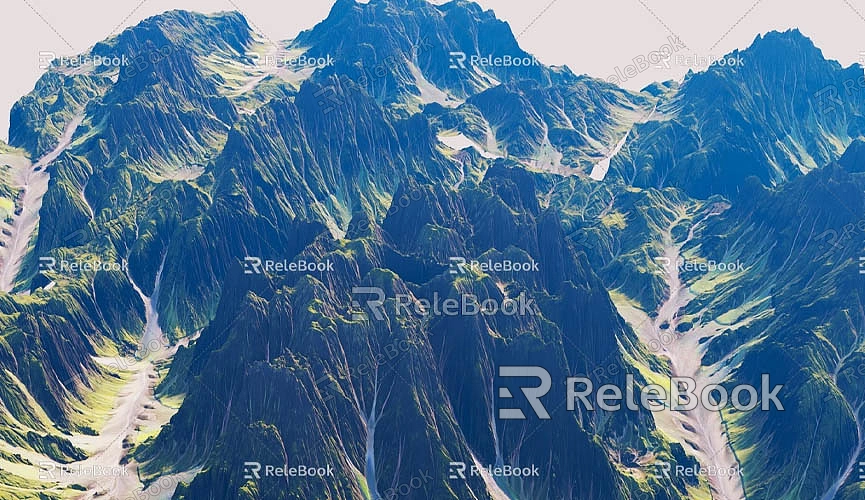
When exporting, you can adjust the resolution to meet your needs, ensuring the floorplan's precision. It’s essential to maintain the view as "Top View" to guarantee that the structure and elements in the floorplan are presented from the correct angle.
Use the "Section Cut" Tool to Generate Floorplans for Different Levels
For multi-story buildings or complex structures, using the "Section Cut" tool can be very helpful. This tool allows you to "cut" the building into layers, showing the floor layout of each level. This is especially important when you need to showcase multiple floors or complicated spatial arrangements.
When using the section cut tool, you can adjust the cut plane’s position to view layouts at different levels, ensuring that the floorplan is both complete and accurate. The section view generated will be very clear and will allow you to show various building levels in detail, ensuring each floorplan is well represented.
Add Dimensions and Annotations for Better Readability
Once the floorplan is extracted, the next step is to add dimensions and annotations. Dimensioning is a crucial part of any floorplan as it provides clear measurements between rooms, walls, and other key architectural features.
In SketchUp, you can use the "Dimension" tool to add labels, ensuring that each part of the floorplan is clearly marked with its dimensions. The Dimension tool can be used to label the length of walls, room widths, ceiling heights, and other important measurements to communicate your design intent clearly.
Annotations are also important for enhancing the readability of the floorplan. You can use the "Text" tool to add labels and notes to the drawing, identifying specific areas, functions, decorative styles, or design intentions. With appropriate annotations and labels, the floorplan will become more intuitive and professional.
Export to CAD Format for Further Processing
If you need to bring the floorplan into other professional design software for further editing, SketchUp supports exporting models into CAD formats such as DWG or DXF. This is especially useful for projects that require fine-tuned design work or need to be compatible with other software.
After selecting the appropriate format in the "Export" function, you can import the floorplan into programs like AutoCAD for further refinement. CAD formats are better suited for high-precision drafting and detail adjustments, making them a practical choice when your project requires specialized treatment.
Use High-Quality Textures and Models to Enhance Floorplan Presentation
If you want your floorplan to be more than just a simple layout and give it a more dynamic and polished appearance, consider using high-quality 3D textures and models. Relebook offers a vast collection of premium textures, including HD textures and HDRI (High Dynamic Range Imaging), that can add realism and detail to your models.
If you need to showcase more complex materials or effects in your floorplan, you can download these resources for free from the [Relebook Texture Library](https://textures.relebook.com/). Additionally, if you require high-quality 3D models, you can visit the [Relebook 3D Model Library](https://3dmodels.relebook.com/) to download models that are well-suited for your project. These resources will significantly enhance the expressiveness and professionalism of your floorplan.
The process of extracting a floorplan from SketchUp is not just a simple operation—it requires certain techniques and attention to detail. By adjusting the view, using section cuts, adding dimensioning, and utilizing the "Projection" feature, you can efficiently extract accurate and useful floorplans from your 3D models. Additionally, incorporating high-quality textures and models can make your floorplan more dynamic and professional.
Whether you are working on architectural design, interior design, or landscape planning, mastering the process of extracting floorplans from SketchUp models will make your design work more efficient and effective. If you need high-quality 3D textures and HDRI for your models, you can download them for free from the [Relebook Texture Library](https://textures.relebook.com/). For stunning 3D models, you can visit the [Relebook 3D Model Library](https://3dmodels.relebook.com/). Relebook offers a wide range of high-quality resources that can help improve the quality of your designs.
By following the methods and techniques outlined above, you'll be able to successfully extract the floorplans you need from your SketchUp models and gain further inspiration in the design process.

