How to Model Trees in SketchUp
In industries such as architecture, landscape design, and game development, trees play a significant role as an essential part of natural landscapes. Especially in SketchUp, tree modeling is not only an important aspect of adding natural beauty to a scene, but it is also a key element in enhancing the realism and liveliness of a project. By modeling trees, you can simulate the complex forms of nature and bring vitality to your design. In this article, we’ll explore how to create tree models in SketchUp, covering various methods, techniques, and tools to help you create more realistic trees.
Why Choose SketchUp for Tree Modeling?
SketchUp is an intuitive and powerful 3D modeling software, particularly suitable for fields like architecture, interior design, and landscape design. It is easy to learn and supports a variety of plugins that enable rapid, high-quality modeling. For tree modeling, SketchUp offers a wide range of built-in tools and plugin support that can help designers efficiently complete their tree modeling tasks.
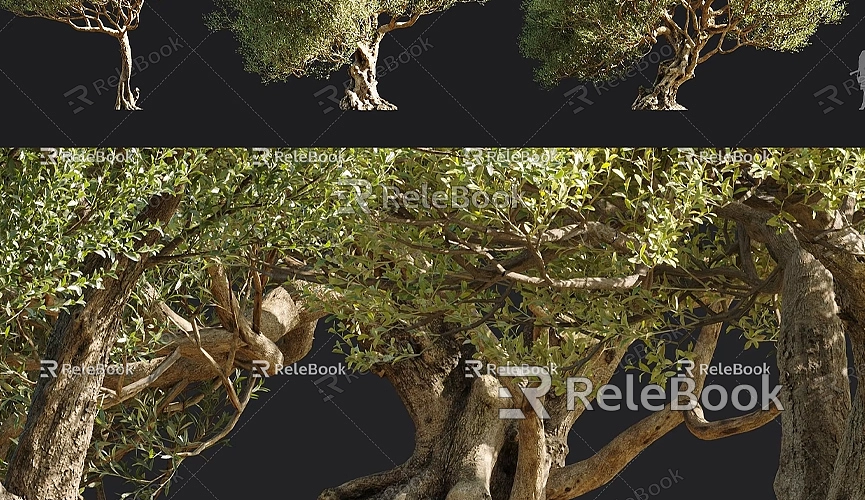
However, tree modeling is quite different from modeling static objects such as buildings or furniture. Modeling trees often requires simulating natural details and complex forms. The shape, texture, color, and light/shadow effects of trees can significantly affect the aesthetic and natural feel of an entire scene. Therefore, mastering the appropriate modeling techniques and tools is essential.
Methods for Modeling Trees in SketchUp
In SketchUp, there are primarily two ways to model trees: manual modeling and using pre-made 3D models. Each method has its unique advantages and use cases. Below, we’ll dive into both methods and provide a detailed explanation.
Manual Tree Modeling
Manual tree modeling gives you full control over every detail of the model and allows you to customize it according to your specific needs, particularly when you require a specific type of tree form. Typically, tree modeling involves three main parts: the trunk, branches, and leaves. Each part’s details and handling can greatly affect the overall look of the tree.
Modeling the Tree Trunk
The trunk is typically the central part of the tree model, so attention should be paid to its thickness, shape, and texture. The trunk’s shape is usually irregular, so you can start by stretching a simple cylinder and then use SketchUp’s Scale Tool or Move Tool to adjust it into irregular forms. To make the trunk look more natural, you can add twists or bends, making it look less like a simple cylinder.

Next, you can apply wood grain textures to enhance the realism of the trunk. SketchUp provides a variety of wood textures, or you can download more detailed wood grain images from the web and apply them as textures to the trunk’s surface.
Modeling the Branches
Branch modeling is somewhat more complex than trunk modeling, especially when it comes to simulating the branching structure of the tree. The layout and shape of branches must follow natural growth patterns. Typically, we can use the Circle Tool to create the base cross-section of the branches, and then pull them into different lengths and diameters.
To increase the natural look of the branches, you can use the Rotate Tool to adjust the angles of the branches so that they appear more natural. As branches extend outwards from the trunk, they generally get thinner, so you should scale down the radius of the branches as you extend them. Additionally, using the Push/Pull Tool to taper and trim the ends of branches can further enhance their natural appearance.
Modeling the Leaves
Leaves are one of the most expressive parts of a tree, especially in landscaping and horticultural design, where their appearance is crucial. To model leaves, it’s important to understand the leaf shapes of different trees. Some trees have large, uniform leaves, while others have smaller and irregularly shaped leaves.
In SketchUp, you can use the Rectangle Tool or the Freehand Tool to create the basic shape of a leaf and then use the Push/Pull Tool to add thickness and simulate the leaf’s three-dimensional form. For more complex leaf shapes, it’s recommended to use the Scale Tool or the Twist Tool to adjust the form.
For managing the number of leaves, SketchUp’s Dynamic Components can significantly improve modeling efficiency. You can create different leaf styles and quickly generate various types of leaves by adjusting parameters.
Using Pre-made 3D Models
For scenes where specific tree shapes aren’t required, using pre-made 3D tree models is undoubtedly a more efficient and convenient option. SketchUp comes with an extensive library of models, and through 3D Warehouse, you can easily find various types of tree models in different shapes and sizes. Simply search for "tree" in the 3D Warehouse search bar, and you’ll have access to a wide range of tree models.
Additionally, many third-party websites offer high-quality tree models, some for free and others for purchase. These resources include not only individual tree models but also entire landscape models, which can save you considerable time and effort in modeling. Relebook is an excellent option, where you can download beautiful 3D tree models from https://3dmodels.relebook.com/ and apply them to your scene.
Texture and Detail Handling
Although using pre-made tree models can save significant time, the textures still play a crucial role in making the trees look more natural. Whether you’re manually modeling or using pre-made models, detailed texture handling can greatly enhance the realism of the tree model. You can download high-quality 3D textures from websites like Relebook and apply appropriate wood grain, bark, and leaf textures to enhance the visual quality of your trees.
Using Plugins and Tools
In SketchUp, there are many plugins that can help you model trees more efficiently. For example, the TreeMaker plugin allows users to generate various types of trees, including complete tree models from trunk to branches and leaves. By adjusting parameters such as tree height, branch count, and leaf form, you can quickly create complex tree models.
Additionally, the Sketchy Foliage plugin can help you create more realistic leaf effects, making it especially useful for large-scale landscaping projects. These plugins can save you a lot of time and effort, allowing you to generate detailed and natural-looking trees with minimal work.
Modeling trees in SketchUp can be done both manually and by utilizing plugins or pre-made 3D models. Regardless of the method you choose, creating natural, realistic tree models requires skill and patience. Manual tree modeling takes more time but offers greater customization options, while using pre-made models and plugins can significantly increase efficiency. When it comes to textures and details, applying high-quality tree textures is a key step in enhancing the realism of your models.
If you need high-quality 3D textures and HDRIs for creating models and virtual scenes, you can download them for free from https://textures.relebook.com/. For beautifully crafted 3D models, visit https://3dmodels.relebook.com/, where Relebook offers a vast collection of premium 3D resources to help you easily create realistic natural landscapes.

