How to Texture a Ground in Substance Painter?
Texturing is a vital step in creating realistic and visually appealing 3D models, especially when it comes to natural environments. Among the many challenges in 3D texturing, creating a convincing ground texture stands out due to its complexity and variation in real-life surfaces. The process involves adding various details like soil, rocks, grass, mud, and other elements, all of which require careful consideration of materials, lighting, and environmental factors. This article will guide you through the process of texturing a ground in Substance Painter, providing practical tips, techniques, and solutions for common challenges.

Preparing the Model
Before jumping into texturing, it’s crucial to have a model ready for the process. In the case of a ground surface, it’s usually a terrain model or a base mesh representing the ground. The first step is to ensure that the model has been properly UV-mapped. UV mapping is essential because it dictates how textures are applied to the surface of the model. Without proper UV mapping, you may encounter texture stretching or misalignment, making the texturing process more difficult.
Once the model is UV-unwrapped, make sure the resolution is high enough to capture fine details but not so high that it becomes cumbersome to work with. A resolution of around 2048x2048 is typically sufficient for ground textures, though you might go higher for more complex terrains. The next step is to export the model in a format that Substance Painter can read, such as FBX or OBJ.
Importing the Model into Substance Painter
After preparing your model, the next step is importing it into Substance Painter. Open Substance Painter and create a new project. When prompted, select your model file and ensure the texture set is correctly assigned for your model. Substance Painter will automatically detect the different parts of the model, allowing you to paint each section individually or apply textures to the entire surface.
It’s essential to set up the material properties early in the process. For ground textures, you will likely be working with a variety of surface types such as dirt, stone, and grass. The goal is to make these materials look as realistic as possible, so take your time choosing the right initial base materials to begin working from.
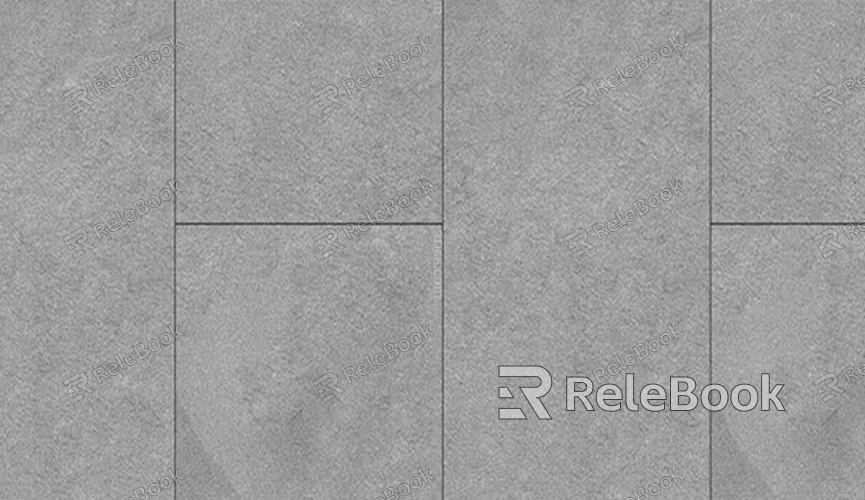
Applying Base Materials
Substance Painter comes with a wide array of base materials that you can use to quickly lay down the foundation of your texture. For ground texturing, you can start with dirt, stone, or mud materials that best represent the surface you’re trying to create.
To apply a base material, drag and drop it from the shelf onto your 3D model in the viewport. You can adjust the scale and orientation of the material to match your desired outcome. In most cases, you’ll need to tweak the material properties such as roughness, height, and normal maps to create a more natural appearance.
For a more realistic result, you might also want to layer multiple materials. For example, combining a mud base with some patches of grass can create the look of a ground that has both organic and earthy elements. Utilize the mask system in Substance Painter to control where one material ends and another begins.
Painting Custom Details
While base materials provide a good starting point, adding custom details is where the magic happens. This can include adding dirt, cracks, pebbles, rocks, and even leaves or vegetation that would naturally appear on the ground. Use the painting tools in Substance Painter to manually paint these details onto the model.
The brush tool in Substance Painter is incredibly versatile, and you can customize its settings to suit the surface you're working on. You can also use stencils or alphas to add more complex patterns like rock textures or dirt clumps. Adjusting the brush opacity and flow can help you create subtle transitions between materials for a more natural look.
One technique that is particularly useful for ground texturing is using height maps. Height maps give the illusion of depth and physical variation in the surface. By painting height data directly onto the model, you can simulate uneven ground, small rocks, or deep cracks, which will add a lot of realism to your texture.
Using Layers and Masks for Complexity
To create a more realistic and detailed ground texture, using layers and masks is a must. Each layer allows you to add additional details or variations to the texture without altering the underlying base material. You can stack multiple layers, each with different effects, such as dirt, grime, moss, or water stains, to create a complex ground texture.
Masks are useful for controlling where each layer is applied. For instance, you might want a layer of moss to only appear in the corners or along cracks, and using a mask lets you define exactly where it will show up. The ability to work with these layers non-destructively ensures that you can refine the texture until it looks just right.
Furthermore, Substance Painter’s procedural tools can be used to create patterns or simulate the effects of erosion or weathering on the surface, such as rain streaks or wind-blown sand. These effects add a level of detail that goes a long way in making the ground texture appear more organic and naturally worn.
Adding Realistic Environmental Effects
To truly make your ground texture stand out, you need to simulate the effects of the environment. This could involve adding wetness from rain, footprints, or dirt build-up from various weather conditions. Substance Painter allows you to create these effects by painting additional layers or using the built-in generators for things like rust, decay, or moisture.
You can use the roughness and metallic maps to control how shiny or wet certain areas of the texture appear. For example, areas that are frequently wet, such as puddles on the ground, should have a higher specularity or reflectivity. This can be achieved by painting different roughness values onto the texture to simulate how light interacts with the surface.
Moreover, don’t forget to experiment with dirt and mud build-up. Muddy patches or footprints can be painted over the base material to simulate areas where the surface is frequently disturbed. These elements contribute significantly to making the ground look dynamic and lived-in.
Finalizing the Texture
Once you've added all the necessary elements and the texture looks convincing, it’s time to finalize it. This involves checking the texture for any inconsistencies, fixing minor issues like seams or stretching, and making sure all the maps (albedo, normal, roughness, etc.) are properly baked.
Use the “Export Textures” feature in Substance Painter to export your final texture maps. You can choose the resolution and file formats based on the requirements of your project. Common formats include PNG, TIFF, and JPEG, but the final choice depends on what you need for your render engine or game engine.
The ability to control every detail of your terrain, from the smallest rocks to the wettest patches of dirt, allows you to create highly realistic ground textures. By following the steps outlined in this article, you’ll be able to create a convincing and dynamic ground texture that fits perfectly into your 3D scene.If you’re looking for high-quality 3D models and textures to apply these techniques to, be sure to check out the collection available on the Relebook website, where you can download various assets to enhance your projects.
FAQ
What is the best way to create a rocky ground texture?
To create a rocky ground texture, you should start with a base material that closely resembles rock. Layer in additional materials like dirt, sand, or moss to break up the monotony. Use height maps to simulate the natural bumps and crevices of the rocks, and adjust the roughness to make the surface appear more realistic.
How do I make the texture look more natural?
Use a combination of multiple layers and masks to break up the uniformity of your texture. Adding elements like small pebbles, grass, or wet patches can create a more varied and natural appearance. Additionally, use roughness and height maps to add depth and simulate realistic lighting interactions.
Can I texture large terrain in Substance Painter?
Yes, Substance Painter can handle large terrain models. However, it’s important to optimize the model for performance by ensuring proper UV mapping and working with lower-resolution textures when needed. You can also use tiling textures to avoid large texture maps and maintain performance.
How can I add mud or water effects to the ground texture?
To add mud or water, use Substance Painter’s procedural generators or paint layers with different roughness values to simulate wetness. You can also use the "flow" brush settings to create more organic water stains or footprints.

