How to Layer UV Textures?

What is UV Mapping?
UV mapping is a technique used to project a two-dimensional image onto the surface of a three-dimensional model. Each model has a corresponding UV coordinate, which indicates how each pixel of the image corresponds to the surface of the model. By unwrapping the UVs, artists can create a flat layout that can be edited and textured in modeling software.
The Concept of Layering
The basic concept of layering is to divide texture information into multiple levels, allowing each level to be handled independently. This means you can adjust or change the details of one layer without affecting the others. For example, the base layer could represent the primary color, while a middle layer adds detailed textures, and the top layer might be used for gloss or special effects.
Preparation
Before starting with layering, it’s essential to prepare the model and its basic UV unwrap. In your modeling software, ensure that the UV layout is clean, avoiding overlaps and distortions. Use UV editing tools to view and adjust the UV layout, ensuring its effectiveness.
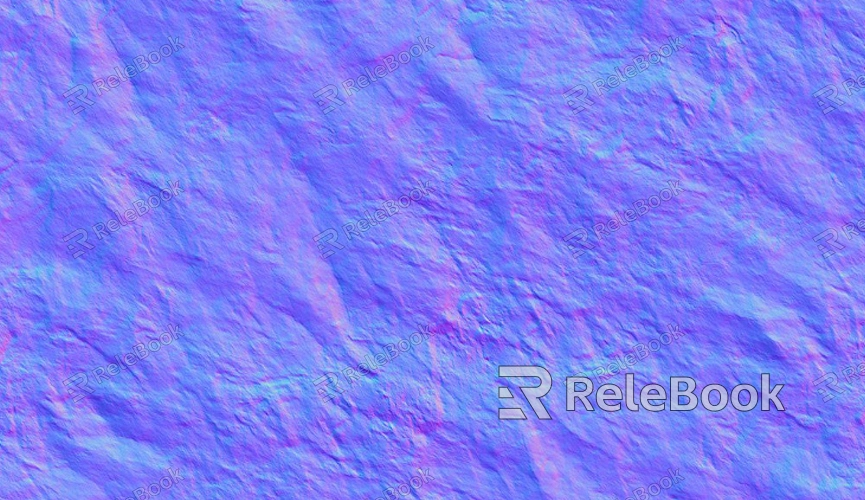
Creating the Base Layer
The base layer typically represents the texture's primary color or main tone. When creating this layer, you can choose simple color fills or use image textures. Ensure that this layer covers the entire UV area, forming a consistent foundation. Using soft gradients can also enhance a natural appearance.
Adding Detail Layers
Detail layers are used to incorporate additional texture effects. You can use texture images, noise, or speckles to make the surface look more lively. In this layer, try using transparency or blending modes to merge it with the base layer. Detail layers can help simulate material wear, dirt, or other features.
Using Masks
Masks are powerful tools that allow precise control over which areas of each layer are visible. By creating a mask, you can specify that certain parts only display specific layers. For instance, if you want to show wear effects on a particular area of a model, you can create a black-and-white mask indicating which areas are affected.
Adjusting Gloss and Reflection Layers
Gloss and reflection layers are essential components of layering. By adjusting this layer’s reflectivity and glossiness, you can make the model appear more realistic under lighting. You can use reflection maps or tweak material properties to create convincing reflective effects.
Final Composition
Once all layers are created, the last step is to compose them together. Before finalizing, review each layer to ensure the effects meet your expectations. After composition, make final adjustments such as contrast and brightness to enhance the overall effect.
Practical Tips
During the layering process, several practical tips can improve efficiency. First, use layer groups to categorize related layers for easier management. Second, regularly save different versions to allow for quick rollbacks. Additionally, experiment with different blending modes to find the best effects for your model.
By layering UV textures, you can significantly enhance the details and depth of your textures. The independent handling of each layer allows for more flexible adjustments. In practice, pay attention to the relationships between layers and use the right tools and techniques to create more vibrant 3D effects. In summary, layering UV textures allows for better control over detail and effects, improving overall presentation. If you’re looking for more diverse 3D models and textures, feel free to visit Relebook to download what you need.
FAQ
What are the benefits of layering UV textures?
Layering enhances detail representation, allows for easier adjustments, and makes the model appear more realistic.
How do I create effective masks?
You can use black-and-white images to indicate visibility, where black hides and white reveals.
Does layering affect render times?
Yes, layering may increase render times, but it can yield better visual results.
Can I use the same layering methods in different software?
Most modern 3D software supports layering techniques, although specific operations may vary.

