How to mirror model in sketchup
When using SketchUp for 3D modeling, the mirroring function is an incredibly useful tool. It allows you to quickly replicate symmetrical parts, avoiding redundant modeling and enhancing efficiency. Whether designing buildings, furniture, or product models, mirroring can significantly streamline your workflow. This article will detail how to perform mirroring operations in SketchUp and provide practical modeling tips to help you master this feature.
Choose the Right Tool for Mirroring
While SketchUp does not have a direct "mirror" button, you can use the "Scale Tool" to achieve a similar effect. First, select the object you want to mirror, which can be a face or a complete 3D model. After selecting the object, use the "Scale Tool" from the SketchUp toolbar..
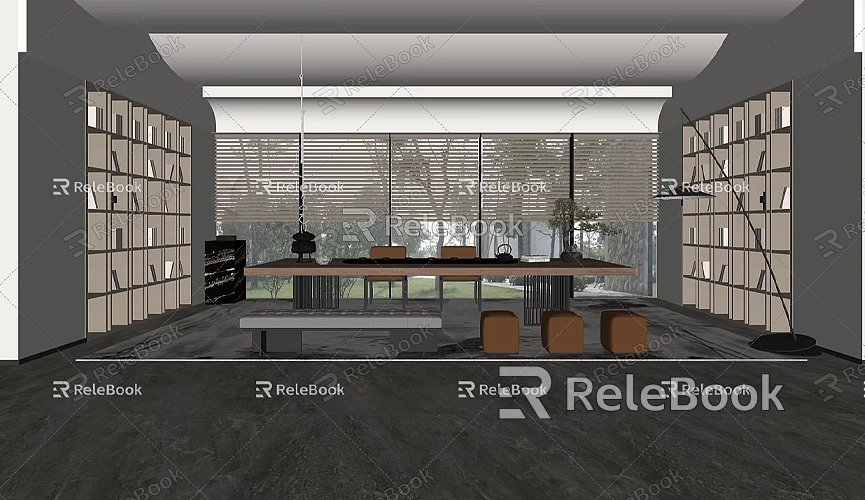
1. Select the model and click on the "Scale Tool."
2. Drag the selected model in the direction you want to mirror.
3. When you see the value box while dragging, enter “-1” to flip the model in the specified direction.
This method is straightforward, but be sure to check the model's normals (face orientation) after mirroring, as incorrect normals can lead to strange shadows or texture issues during rendering.
Use Plugins to Simplify Mirroring
In addition to manually using the Scale Tool, many excellent plugins within the SketchUp community can make mirroring easier. For instance, the FredoScale plugin supports not only mirroring but also various complex deformation operations, greatly enhancing SketchUp's native capabilities. Simply install the plugin, select the mirroring tool, and follow the prompts for quick and easy mirroring.

Additionally, the Mirror plugin is a simple yet powerful tool recommended by many users. With it, you just select the model and click on the designated mirror axis, making the process very intuitive.
Important Details to Consider When Mirroring
When performing a mirroring operation, several crucial details need special attention. First is the selection of the axis. In SketchUp, you can mirror along any axis, including the X, Y, or Z axes. Choosing the wrong axis may result in unexpected mirror directions. Therefore, ensure you understand the model's orientation and the placement of the coordinate axes before proceeding.
Second, after completing the mirroring, check that the model’s face orientations are correct. If any face normals are reversed during the mirroring process, you will need to manually adjust those faces. Right-click the problematic face and select "Reverse Faces" to fix it.
Lastly, if you used groups or components during mirroring, make sure the geometry within the group remains consistent to avoid confusion during future modifications.
Practical Applications of Mirroring
Mirroring is commonly used in architectural design, furniture modeling, and industrial design. For example, when designing a symmetrical building, you can construct one half of the structure and then use the mirroring function to generate the other half. This not only saves time but also ensures that both sides are perfectly symmetrical.
Similarly, in furniture design, many items are symmetrical, such as chairs and tables. By designing one side's details and mirroring the other side, the entire design process becomes more efficient and reduces the chances of modeling errors.
Using High-Quality Resources to Enhance Model Quality
In addition to mastering tools and techniques for mirroring, using high-quality materials and 3D resources can significantly enhance the overall effect of your models. Whether designing buildings, interior scenes, or product models, the realistic details often depend on the materials and textures you use.
If you need high-quality 3D textures and HDRI resources while creating models and virtual scenes, you can download them for free from [Relebook](https://textures.relebook.com/). If you require exquisite 3D models, you can also download them from [Relebook](https://3dmodels.relebook.com/). Relebook offers a wealth of premium 3D resources to help you elevate the realism and detail of your designs.
With this guide, you should have a solid understanding of how to perform mirroring operations in SketchUp and the important considerations involved. Whether you use the Scale Tool manually or simplify the process with plugins, this functionality can greatly benefit your modeling work. Additionally, leveraging high-quality 3D resources and materials can further enhance your models' visual impact, making the final results more lifelike.
In practical design projects, mirroring not only boosts efficiency but also ensures the symmetry and precision of your models. If you want your SketchUp models to be more realistic, consider combining the tips and resources in this article to create outstanding 3D designs.

