How to export scenes of model from sketchup into layout
In the world of architectural design and 3D modeling, SketchUp has captured the attention of countless designers with its clean, intuitive interface and powerful features. Whether you're an architect, interior designer, or urban planner, SketchUp is an indispensable tool in your daily work. However, merely creating models in SketchUp is not enough to meet design needs; effectively translating these 3D models into 2D presentation files is a crucial step in the design process. Layout, a companion tool to SketchUp, is specifically designed for creating drawings and presentation documents, helping designers present their ideas in a more professional manner to clients or teams. This article will explore how to export model scenes from SketchUp to Layout, offering practical tips and steps to improve your workflow efficiency.
The Synergy Between SketchUp and Layout
First, it's important to understand the relationship between SketchUp and Layout. SketchUp is primarily used to create and edit 3D models, while Layout is used to transform these models into 2D drawings, renderings, and other presentation materials. Designers can meticulously adjust every detail of a model in SketchUp and then export it to Layout for further editing and enhancement.

With Layout, users can add dimension annotations, comments, and various legends to the model, turning the presentation documents into complete, explanatory documents rather than just simple images or drawings. This collaborative approach significantly increases designers' efficiency and makes the final presentation more professional and easier to understand.
Preparing to Export Scenes
Before exporting model scenes to Layout, designers need to perform some preparatory work to ensure a smooth export process. First, ensure that the necessary scenes have been created and set up in SketchUp. This includes determining the scene's perspective, lighting effects, and any details that need to be highlighted. You can adjust the view in SketchUp using camera settings to ensure the best possible display in Layout.
Secondly, organizing the model appropriately is critical for the export process. In SketchUp, you can use layers and components to categorize different parts of the model. By placing architectural structures, furniture, and environmental elements on separate layers, you can conveniently select the necessary content during export. This not only simplifies the export process but also reduces the likelihood of errors.
Steps to Export Scenes
The process of exporting scenes to Layout from SketchUp is relatively straightforward. First, open the model you wish to export and confirm that the desired scenes have been created. Then, from the top menu, select the "File" option, followed by "Send to Layout" or "Export to Layout." This action will directly send the current scene to Layout.
If you need to export multiple scenes, you can select them one by one in SketchUp and then send them to Layout. Layout will automatically create a new page for each scene, which is particularly useful for showcasing multiple perspectives or different details, allowing designers to quickly generate multiple presentation pages and save time.
Once the export is complete, Layout will automatically open, displaying the imported scenes on new pages. At this point, users can further edit the scenes as needed, such as adding annotations, dimensions, and text explanations. These features enable designers to clearly communicate their design intent, helping viewers better understand the various parts of the model.
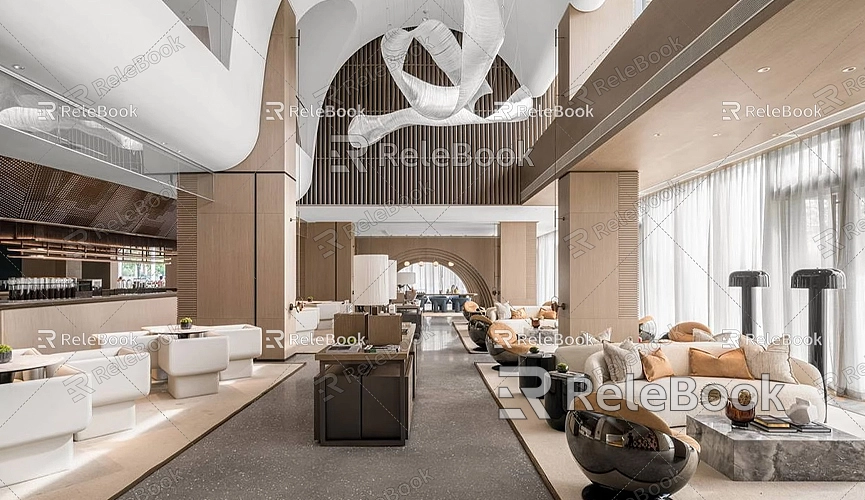
Editing and Beautifying Layout Files
In Layout, the imported SketchUp scenes can be adjusted and beautified in various ways. Designers can scale scenes, change viewing angles, and even add shadow effects. These adjustments can enhance the presentation, making it easier for viewers to grasp the design concept.
Layout also offers a rich set of graphic and text tools to help users enhance their presentation documents. By adding backgrounds, titles, legends, and annotations, the entire file can appear more professional. Effectively utilizing these tools can make design documents not only functional but also visually appealing.
Additionally, the annotation features in Layout are very powerful, allowing designers to precisely mark every key point and dimension. Designers can choose from different annotation styles and customize text size and color, creating a more cohesive and attractive document.
Exporting Layout Files
After editing, Layout provides various options for exporting files. Users can export the document as a PDF, image, or other formats, depending on their subsequent needs. If you plan to print, PDF format is an excellent choice as it maintains high-quality visuals, suitable for professional presentation and sharing.
When exporting, you can also select appropriate resolutions and sizes to ensure clarity and readability. If sharing via email, make sure to check the file size to ensure it's within acceptable limits for the recipient to download and view easily.
Common Issues and Solutions
During the export process from SketchUp to Layout, users may encounter some common issues. For example, exported scenes may sometimes appear scaled incorrectly or display anomalies. This is often due to improper settings in SketchUp, so it's crucial to check the perspective and scale settings before exporting.
If certain elements are missing in Layout, it may be because some layers were not correctly selected or were hidden in SketchUp. Before exporting, ensure that all necessary elements are displayed properly.
Additionally, some users may not be familiar with the Layout interface. To address this, refer to official documentation, online tutorials, and forums for practical tips and insights. Practicing regularly and becoming familiar with various tools and functions can significantly enhance your efficiency in Layout.
Using Extension Tools to Enhance Efficiency
To improve workflow efficiency between SketchUp and Layout, many users opt for various extension tools. These tools provide additional features, such as batch exporting and automated annotations, helping designers manage models and files more efficiently.
When selecting extension tools, it's advisable to check reviews from other users to choose comprehensive and stable options. By utilizing these extensions, designers can handle complex projects more easily, saving significant time and effort.
Future Design Trends
As architectural design and 3D modeling technologies continue to advance, SketchUp and Layout are also being updated and iterated. In the future, these software programs may integrate more advanced technologies and features, further enhancing user experience and design efficiency. For instance, the introduction of real-time rendering and virtual reality presentations could transform how designers work.
In this context, mastering the skill of efficiently exporting SketchUp model scenes to Layout is becoming increasingly important. This not only boosts individual efficiency but also plays a significant role in team collaboration. As technology evolves, future designers will need to continually adapt to new tools and methods to maintain their competitiveness in the industry.
Exporting SketchUp model scenes to Layout is an essential step in the architectural design and 3D modeling process. By organizing models effectively, flexibly using export features, and editing and beautifying in Layout, designers can create practical and aesthetically pleasing presentation documents. These documents not only facilitate communication between designers and clients or teams but also provide greater opportunities for professional development.
By understanding and fully utilizing the various features of SketchUp and Layout, designers can significantly enhance their efficiency and design quality. Additionally, with the help of extension tools and abundant online resources, designers can conveniently master a variety of skills and knowledge, advancing their careers.
If you need high-quality 3D textures and HDRI for creating models and virtual scenes, you can download them for free from [https://textures.relebook.com/](https://textures.relebook.com/), and for exquisite 3D models, visit [https://3dmodels.relebook.com/](https://3dmodels.relebook.com/). Relebook offers a wealth of high-quality 3D resources to inspire and enhance your design projects. We hope this information helps you make better use of SketchUp and Layout, creating outstanding design works!

