How to make twisted model in sketchup
In modern 3D modeling, SketchUp is a popular software widely used in fields such as architectural design, product design, and landscape architecture. Known for its user-friendly interface and powerful features, SketchUp is favored by designers for creating unique and creative models. One such type of model is the twisted model, which breaks free from traditional shapes to create dynamic and visually striking effects, making it increasingly popular among designers.
However, creating a twisted model in SketchUp isn’t as simple as combining basic geometric shapes. It requires the use of modeling techniques, plugins, and texture adjustments, among other tools. In this article, we will explore how to create eye-catching twisted models in SketchUp.
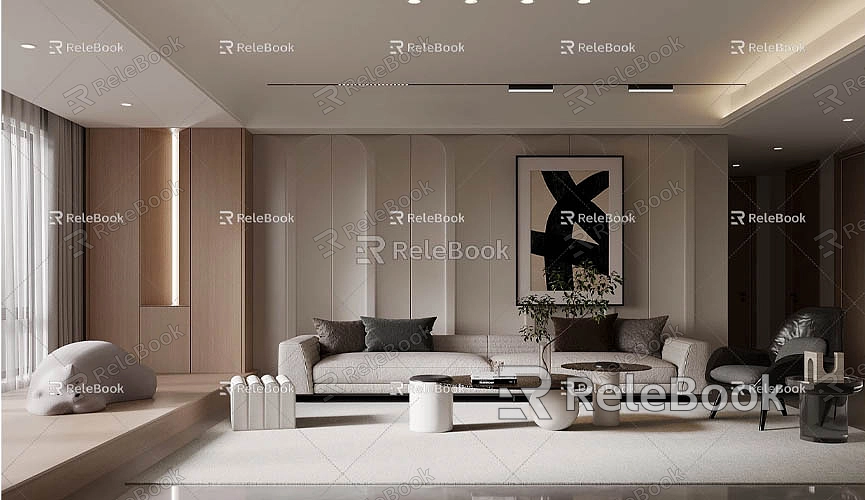
1. The Basic Concept of Twisted Models
First, let's define what a twisted model is. A twisted model refers to a design in which an object's surface or shape is deformed to give it an asymmetric, curved, or spiral appearance. This effect is often seen in modern architecture, artistic works, product design, and animation scenes. The twisted effect has a strong visual impact and can leave a lasting impression on the viewer.
In SketchUp, creating twisted models typically involves using basic modeling tools, external plugins, and texture techniques. By combining these tools, designers can easily create complex and dynamic geometric shapes.
2. Using Basic Tools in SketchUp
The core tools for creating twisted models in SketchUp include the Push/Pull tool, Rotate tool, and Stretch tool. Although these tools may seem simple, their clever application can help designers create a variety of shapes.
For example, a designer can start by using the Push/Pull tool to stretch a basic rectangular surface into a simple cube or column. Next, by using the Rotate tool, the designer can gradually rotate the faces of the model to form a spiral or twisted effect. The Rotate tool allows the top and bottom of the model to be rotated at different angles, giving the entire model a dynamic, twisted form.
However, these basic tools may not be sufficient for more complex twisted models, especially when the twist effect becomes more intricate. In such cases, designers can make use of additional tools and plugins.
3. Using Plugins to Enhance Twisted Modeling
Although SketchUp’s native tools are helpful for creating simple twisted forms, plugins are a valuable asset when tackling more complex design needs. With the right plugins, designers can make more refined and complicated adjustments to their models.
One such plugin is Artisan, a powerful tool for creating twisted models. Artisan allows designers to sculpt, stretch, smooth, and fine-tune the model’s surface. With Artisan, you can freely manipulate the surface of a model, creating complex bending or twisting effects. Additionally, Artisan features dynamic smoothing, which helps refine the model's details and gives the twisted effect a more natural appearance.
Another popular plugin is Twisted, which helps designers achieve precise twisting effects by setting rotation angles or stretch proportions. Whether it’s twisting the entire model or just a specific section, the Twisted plugin can easily deform the model. For instance, a designer can select one face of a column and use the plugin to rotate that face along a specific axis, creating a spiral twist. With Twisted, designers can create models that are not only dynamic but also modern and visually striking.
4. Adjusting and Optimizing Model Shapes
While SketchUp already offers basic tools for twisting a model, sometimes more detailed adjustments and optimizations are needed. This is where the Move tool and Scale tool come in handy to further modify the shape of the model.

Using the Move tool, designers can select a specific area of the model and move it to a new position, changing the overall structure. The Scale tool can help designers scale certain parts of the model, making them more compact or elongated. These tools are crucial in the twisting process, as they help refine the final effect and make it appear more natural and cohesive.
5. Applying Textures and Materials
In addition to basic modeling tools and plugins, the visual impact of a twisted model also heavily relies on textures. Appropriate textures can make the model appear more realistic and three-dimensional while enhancing its overall visual effect. Whether for architectural facades, product designs, or game environments, textures play a critical role in elevating a model.
In SketchUp, designers can apply different textures to various faces of the model to add detail. For example, if you're designing a twisted architectural facade, using materials like metal, glass, or concrete can add depth and dimension to the model. By strategically applying and adjusting these textures, you can make the twisted model appear more realistic and layered.
To bring the model to life even further, designers can use high-quality HDRI images (High Dynamic Range Imaging) for environmental rendering. HDRI images provide more realistic lighting and reflection effects, making the twisted elements stand out more prominently.
For high-quality 3D textures and HDRI images, designers can visit Relebook Texture Library to download free resources. Additionally, for detailed 3D models, visit Relebook 3D Models to access a large collection of premium 3D assets. These resources can significantly enhance the quality and detail of your twisted models, boosting the overall effect.
6. Rendering and Final Optimization
After building the model, rendering is a crucial step in enhancing its visual impact. Through rendering, designers can apply lighting, shadows, reflections, transparency, and other effects to the model, making it appear more vibrant and realistic. In SketchUp, several rendering plugins such as V-Ray, Enscape, and Twinmotion can be used to create high-quality renders. These plugins simulate real-world lighting, materials, and shadows to make the model look more authentic.
Moreover, optimizing the model’s details is also essential, especially for complex twisted models. During rendering, some model details might not be clearly defined or may look unnatural. Designers can fine-tune the model’s surfaces and geometry to ensure that every detail is perfectly rendered.
By effectively using SketchUp’s modeling tools, plugins, and textures, designers can easily create visually impactful twisted models. Whether for architectural design, artistic creations, or virtual environments, twisted models add a unique charm to any project. Through continuous experimentation and refinement, you’ll find that twisted modeling is not just a technique but a form of artistic expression. Ultimately, your twisted models will not only meet functional requirements but also break traditional design norms, offering viewers a fresh sensory experience.
For high-quality 3D textures and HDRI, you can download resources from Relebook Texture Library, and for beautiful 3D models, visit Relebook 3D Models. By using these resources effectively, you can significantly enhance the quality and detail of your twisted models, offering more creative possibilities in your designs.

